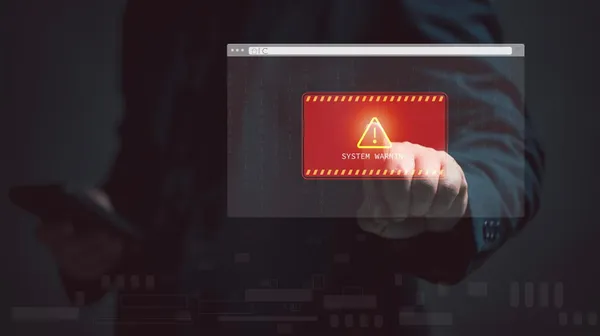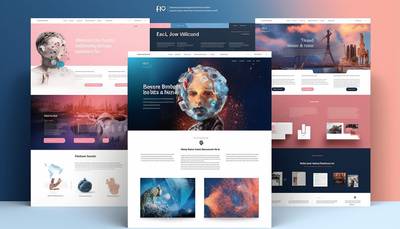Elements indicating a dangerous site
Untrusted SSL certificates
Imagine an SSL certificate as a digital passport for a website. Just like a real passport verifies a person's identity, an SSL certificate ensures that the website you're connecting to is who it claims to be. If the website does not have this digital passport or it is out of date, it is as if you met an unknown suspicious person - it may be nothing, but it is better not to enter such a website.

Checking the certificate is easier than you think and does not require specialized knowledge. Below are steps you can take to make sure the website you are visiting is safe. You may consider steps 4-6 to be more advanced and not required on a daily basis.
- Look for a lock: The first step is to find the lock icon next to the URL in your browser's address bar. The padlock is a visual indicator that your connection to this website is encrypted using an SSL certificate.
- Click on the padlock: Clicking on the padlock icon will open a window or panel with information about the certificate. Here you can find details such as the certificate issuer, validity and to whom the certificate is issued.
- Check validity: Make sure the certificate is current - the "Valid from" and "Valid until" dates should include the current day. If the certificate has expired, the connection is not completely secure.
- Verify issuer: Verify that the certificate was issued by a trusted certification authority. Unknown or suspicious names may be a sign of a fake certificate.
- Certificate Details: For additional security, you can click on "Details" (or a similarly named option) to see more information about encryption and site authentication.
- Browser warnings: If your browser displays a warning about an untrusted certificate or connection problem, take this into consideration. Web browsers have built-in protection mechanisms that warn users about potentially dangerous connections.
When you see a little padlock next to a website address in your browser, it's like a "You're safe" sign. This is a symbol that there is a secure, encrypted connection between your browser and the website server. No outsider can overhear what you send or receive to her. It's a bit like talking in a crowd, where only you and your interlocutor know the secret language.
Suspicious URL
Cybercriminals use various tricks to lure unsuspecting users to their websites. One such method is to create URLs that appear legitimate at first glance.
For example, instead of "facebook.com", you may come across "facebook.com" with the extra letter "o". The difference may seem small, but it is such details that you should pay attention to.
Fake sites often mimic popular sites to steal your login credentials or install malware on your device.
When you encounter a URL that makes you suspicious, stop for a moment and analyze it carefully. Check for spelling errors, extra characters, or unusual domain extensions that don't match the official site you're looking for.
Cybercriminals hope that users will act quickly and click on a link to a suspicious website without thinking. It's always worth taking those extra seconds to check the URL before taking any action. Remember that it is better to be overly cautious than to risk leaking your own data.
Alarming messages

Alarming messages claiming that "Your device is infected" or "You have won the lottery" are classic examples of manipulation attempts. It is important to remember that legitimate companies and organizations will never communicate in this way. If you encounter alarming messages, stay calm and do not make any hasty decisions.
Instead, close the message or browser window. If the message is displayed by the website you are visiting, you can block access to it in your browser settings. Also, remember to regularly update your antivirus software, which can help protect against malicious programs potentially downloaded to your device.
Do not click on any links or download files from untrusted sources, even if the message appears to be urgent. Your vigilance is the best defense against cyber threats.
Additional danger signals
- Excessive Ads or Pop-ups: Sites that are overloaded with ads or generate unwanted pop-ups often use such methods to spread malware.
- Requesting personal information: Sites that unnecessarily ask for personal or financial information may have malicious intent.
- Changing your browser's home page: If your home page or search engine changes after visiting a site, it may be a sign of malware.
Negative effects of visiting unsafe sites

Risk of personal data theft
One of the most immediate effects of having your personal information stolen is the risk of losing money. Cybercriminals can gain access to your bank accounts, credit cards or other financial resources, which can lead to unauthorized transactions and leakage of funds from your account. In some cases, recovering lost funds may be difficult or impossible.
Personal information theft can also lead to identity theft, which means someone uses your personal information such as your name, Social Security number, or date of birth to impersonate you. Criminals can then take out loans, open new credit accounts, or perform other financial activities on your behalf, which can seriously damage your credit history and reputation.
Redirects to malicious sites
Often, when visiting unsafe sites, a user may inadvertently be redirected to other, even more malicious sites that may automatically attempt to install malware on the device. Some of the consequences of such redirection are:
- Malware infections: Malicious websites often try to install malware on a user's device. This may include viruses, trojans, spyware, ransomware and other malicious programs that can damage your system, steal personal information or encrypt files, demanding a ransom to unlock them.
- Phishing: Being redirected to fake websites that mimic legitimate websites can lead to the theft of personal information such as logins, passwords, credit card numbers and other confidential information.
- System performance: Some malicious programs can significantly consume system resources, slowing down your device or making it unstable.
- Intrusive ads: Adware is a type of malware that displays unwanted advertisements, often redirecting users to additional malicious sites. This may interfere with your normal internet experience and be irritating.
- Data Loss: Some types of malware can damage or delete important files, leading to data loss.
- Threat to others: An infection of one device can serve as a springboard for malware to spread to other devices on the network, increasing the scope of the damage.
Man in the Middle attacks: threats and consequences
Man in the Middle (MitM) attacks are particularly perfidious forms of attacks involving the unauthorized interception and manipulation of data sent between two parties. During a MitM attack, the cybercriminal places himself "in the middle" - that is, between the user and the website with which the user is trying to communicate. Thanks to this, the criminal can not only eavesdrop on transmitted information, but also manipulate it in real time.

The effects of MitM attacks can be very serious for both individual users and organizations. Criminals can gain access to sensitive data such as passwords, financial data, credit card information and other confidential personal information. The use of this data can lead to identity theft, financial fraud, and even direct corporate data leakage.
In the context of an organization, MitM attacks can allow cybercriminals to gain access to internal networks, which in turn opens the door to further attacks on IT infrastructure, theft of intellectual property data, and other forms of corporate espionage. As a result, companies may experience not only direct financial losses, but also long-term consequences in the form of loss of customer trust and reputational damage.
One of the most disturbing aspects of MitM attacks is their ability to be unnoticeable to the unwitting user. Cybercriminals can use advanced techniques such as SSL/TLS certificate spoofing to make their activities appear completely legal and secure. Thus, users may believe that their connections are encrypted and secure, when in fact they are being monitored and manipulated by unauthorized third parties.
Data eavesdropping: Eavesdropping, Sniffing, Snooping
Data eavesdropping, also known as eavesdropping, sniffing, or snooping, is a technique used by cybercriminals to passively intercept and analyze data sent over a network. This attack method is particularly effective on unsecured or poorly secured Internet connections, where data is transmitted unencrypted or with an insufficient level of encryption.
Data eavesdropping allows cybercriminals to access sensitive information such as login credentials, passwords, credit card details, emails, and other confidential information. The intercepted data can be used for various illegal purposes, including identity theft, financial fraud and even blackmail.
Protecting yourself against such threats requires conscious use of the Internet and the use of appropriate protective measures, such as up-to-date antivirus software, regular system updates and the use of secure, encrypted connections. Remember to always be careful when surfing the web and avoid suspicious websites.
What to do if you visited an unsafe website?
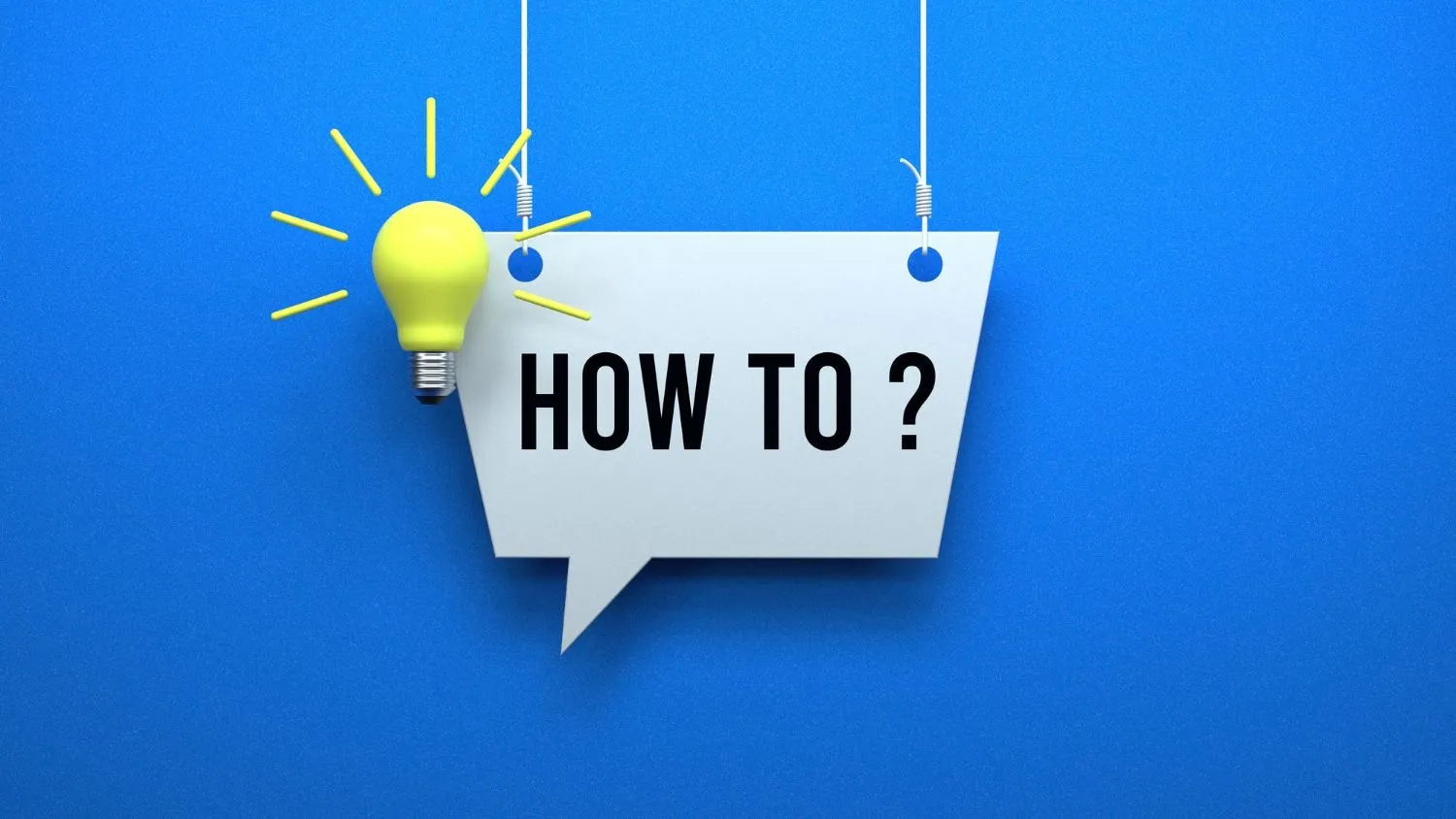
- Avoid downloading anything from a website - If the website encourages you to download software or another file, do not do it. These files may contain malware that can damage your device or steal your personal information.
- Leave the site immediately - Do not click on any links or ads on the site. Immediately close the browser tab or window that has the website open. If the page is preventing you from quitting, end the browser process in your system's task manager.
- Clear browsing history and cookies - When you leave the site, clear your browsing history, cookies and browser data. This will help remove traces of the website that may have been saved on your device.
- Run a full antivirus scan on your device - Use trusted antivirus software to scan your device for malware. Make sure your antivirus software is up to date so it can effectively detect and remove new threats.
Protecting yourself against digital threats: best practices
Once you take immediate action, it's worth following some best practices to protect yourself from future threats:
- Use trusted antivirus software - Install and update antivirus software regularly. This will provide protection against malware and other cyber threats.
- Keep your browser and operating system up to date - Regular updates include security patches that help protect against newly discovered vulnerabilities.
- Check the legitimacy of the site before providing any personal information - Before you provide any personal information on a website, make sure the site is legal and secure. Look for reviews and opinions about the site and see if it uses a secure HTTPS connection.
Remember that being careful and using the internet consciously is crucial to staying safe online. Regularly following recommended security practices can significantly reduce your risk of encountering unsafe sites and malware.
Summary
Untrusted SSL certificates, suspicious URLs, alarming messages, excessive advertising, requests for personal information, and changes to browser settings are clear signals that a website may be unsafe. The risks of visiting such a site include, but are not limited to, personal data theft, redirects to malicious sites, Man in the Middle attacks, data eavesdropping, and potential malware infections.
To protect against these threats, users should remain vigilant, use trusted sources, avoid suspicious sites, and take appropriate security measures, such as up-to-date antivirus software, regular system and browser updates, and the use of secure, encrypted connections. Additionally, it is important that if you accidentally visit an unsafe site, you take immediate action to limit the potential damage, including leaving the site, clearing your browsing history, and running an antivirus scan.
Let's use the Internet carefully!

Adam Naworski