FTP, i.e. File Transfer Protocol, is a standard network communication protocol used to transfer files between a client (computer, telephone, ...) and a server on the Internet. It allows users to upload and download files from remote servers, offering a simple and effective way to exchange data.
It works on a client-server model, which means that one side (the client) initiates a connection to the other side (the server) to perform file operations. Using FTP may require special software called an FTP client, although many web browsers and operating systems have basic built-in support for the protocol.
FTP is particularly useful in situations where we need to transfer large files or sets of files where other methods, such as email, may be insufficient due to attachment size limitations.
What is FTP used for?
FTP, or File Transfer Protocol, is a technology used in many aspects of digital asset management. Thanks to its simple but fully sufficient functionality, FTP is used in a variety of areas, from webmastering to managing large data sets. Below are the most popular applications, most of which happen in the background and we do not even realize that a given issue is based on FTP.
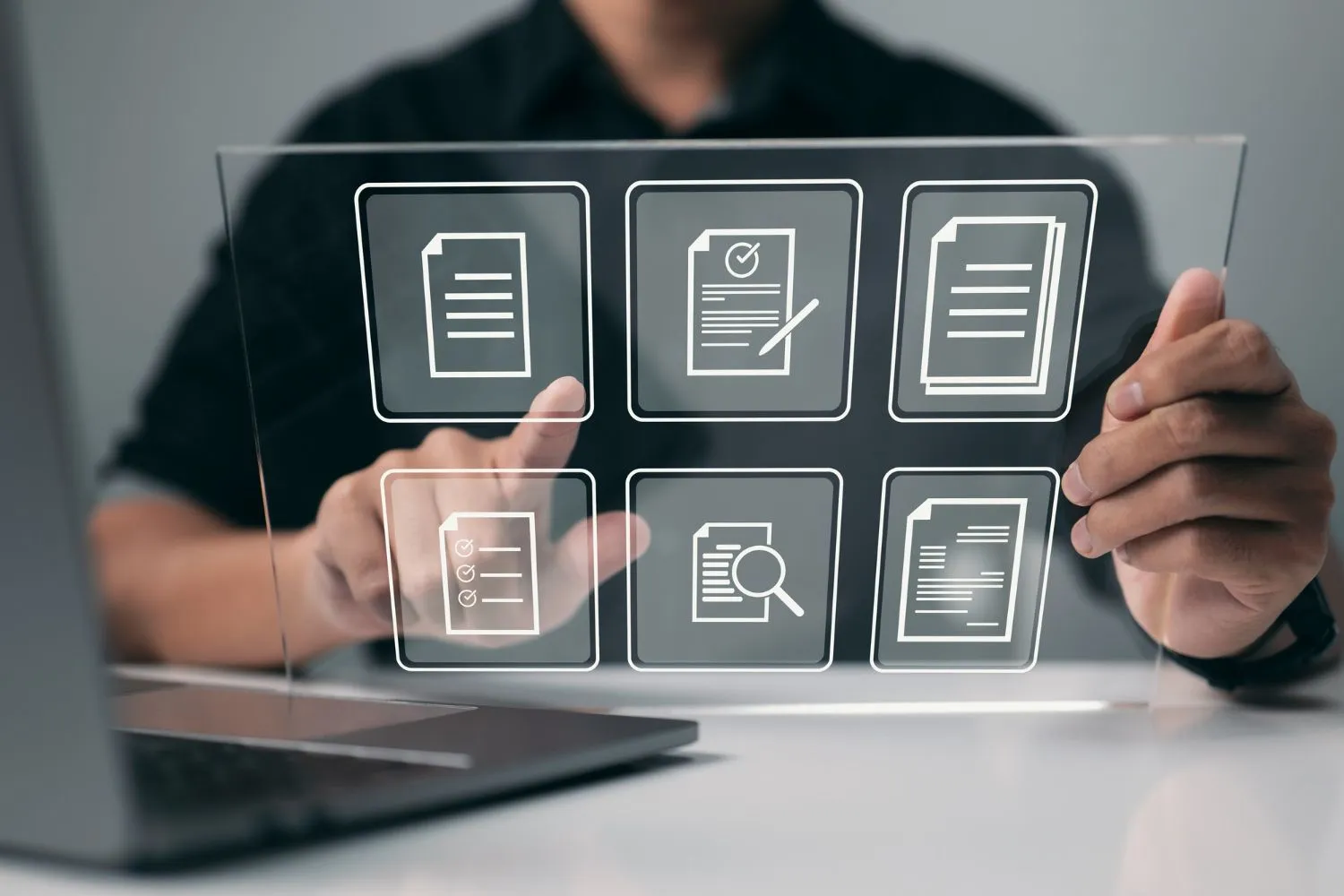
Website updating and management
Webmasters and website developers often use FTP to upload files to hosting servers. This allows you to quickly update the content, photos, scripts and other elements of the website. FTP is invaluable when we need to effectively manage files on a server, enabling the creation, modification and deletion of directories and files.
Data exchange between companies
In business, FTP serves as a robust way to exchange large sets of data between businesses. Secure versions of FTP, such as SFTP (SSH File Transfer Protocol), allow the secure transfer of confidential information, which is necessary for financial documents, contracts and customer data.
Software and update distribution
Software developers often use FTP to distribute their products. This allows users to download applications, games, updates and patches directly from the server. It is a convenient and effective solution for both parties - developers and end users.
Data backup and archiving
Organizations use FTP to back up important data to remote servers. This backup method provides an additional layer of security, protecting against data loss caused by hardware failures or natural disasters. FTP also allows archiving large data sets.
Education and research
In the education and research sector, FTP is used to share teaching materials, scientific publications and large research data sets. This facilitates the exchange of knowledge and cooperation between institutions and researchers from various fields.
How does FTP work?
FTP works on a client-server model. This means that one computer (server) stores data that is accessible to other computers (clients) that can connect to it. To establish a connection, the user on the client computer must use special software, called an FTP client, that communicates with the FTP server.

Login process
FTP operation begins with the login process. Using an FTP client, a user enters the FTP server address, username, and password to access the server's remote file system. In some cases, anonymous login is also possible, where the user can use general login details.
FTP session: Commands and data
After logging in, the user enters an FTP session, which is divided into two main communication channels: a command channel and a data channel. The command channel is used to send commands between the client and the server, such as file lists, directory changes, and file transfer commands. In turn, the data channel is used for the actual exchange of files and data between the client and the server.
Uploading and downloading files
The main purpose of FTP is to transfer files. The user can upload (upload) files from the local computer to the server or download (download) files from the server to the local computer. The transfer is typically done through simple FTP client commands that initiate data transfer over a data channel.
Transfer modes
FTP offers various file transfer modes, including ASCII mode for text files and binary mode for binary files such as images or programs. Selecting the appropriate mode ensures that files are transferred in the most efficient manner, without loss of information.
Security
Although traditional FTP connections are not encrypted, there are protocol extensions such as FTPS and SFTP that offer encrypted connections for greater security. The user should use these secure versions of FTP, especially when transferring sensitive data.
Types of FTP
FTP is divided into several types that adapt to different user needs and security requirements. The most common are:
- Standard FTP (FTP Plain): This is the basic form of FTP that allows you to transfer files between a client and a server. Data is exchanged without encryption, which means that the user and password sent during login, as well as the transmitted material itself, can be easily intercepted by unauthorized persons. For this reason, standard FTP is mainly recommended for transferring non-proprietary data.
- FTP Secure (FTPS): FTPS adds a layer of security to the standard FTP protocol by using Secure Sockets Layer (SSL) or Transport Layer Security (TLS) encryption. This significantly increases the security of transmitted data, including user login details. FTPS requires that the server supports SSL/TLS and the FTP client can establish a secure connection.
- SSH File Transfer Protocol (SFTP): Often confused with FTPS, SFTP is a completely different protocol that uses secure shells (SSH) to transfer files. SFTP provides end-to-end encryption, protecting both credentials and files in transit. This is the preferred way to securely transfer files, especially in environments requiring a high level of data protection.
- Anonymous FTP: Allows users to download or in some cases upload files to an FTP server without the need for a user account. To gain access, users log in as "anonymous" and can use their email address as a password. Although this method allows easy access to public resources, it carries security risks and is less and less used.
- Web-based FTP: These are web-based interfaces that allow access to FTP servers via a web browser. Users do not need to install dedicated FTP client software to upload or download files, which makes this method convenient, but may not offer the same features and level of security as dedicated FTP applications.
Each of these types of FTP serves different purposes and offers different levels of security. The choice of the appropriate protocol depends on the user's specific needs, such as the type and sensitivity of the data to be transferred and security requirements. In business environments where data security is crucial, FTPS or SFTP is recommended.
Alternatives to FTP
SFTP (SSH File Transfer Protocol)
SFTP, also known as Secure File Transfer Protocol, is an extension of SSH (Secure Shell) that provides secure file transfers between hosts on a network. SFTP encrypts both commands and transmitted data, which eliminates the risk of information being intercepted and read by unauthorized persons. It is especially recommended in environments requiring a high level of security, such as banking or health.
SCP (Secure Copy Protocol)
SCP is a method for securely copying files between a local and remote host (or vice versa) on a network. It uses the SSH protocol to authorize and encrypt transmitted data. Although SCP is less flexible than SFTP (no support for non-transfer file operations), it offers a simple and effective solution for fast file transfers.
WebDAV (Web-based Distributed Authoring and Versioning)
WebDAV is a protocol that allows users to collaboratively create, edit, and manage files on web servers. WebDAV is integrated with the HTTP protocol, which means it can run over existing web servers and security. It enables not only transfer, but also management of directory structure, which is useful in projects requiring collaboration.
Cloud Storage Services
Cloud storage services such as Google Drive, Dropbox, Microsoft OneDrive, and Amazon S3 have become popular alternatives to FTP. They offer not only data storage, but also easy file sharing, version control and access from various devices. Many of these services provide advanced security features such as client-side encryption, two-factor authentication, and secure data connections.
Using FTP and security
Using FTP (File Transfer Protocol) for file transfers is common practice, but it is important to understand its impact on data security. FTP, being one of the oldest protocols used for file transfer, has significant limitations in the context of protecting the transmitted information.

Basic threats related to FTP
- No encryption: Standard FTP does not offer encryption of data sent between the client and the server. This means that passwords, user data and file contents can be easily intercepted by unauthorized persons.
- Man-in-the-middle attacks: Data in transit may be vulnerable to attacks where a third party can intercept and modify data sent between the client and the server, leading to a potential security breach.
- Vulnerabilities to Brute-Force Attacks: Because FTP often requires username and password authentication, FTP servers can become targets for brute-force attacks designed to guess this data and gain unauthorized access.
How to increase security when using FTP?
- Using SFTP or FTPS: Instead of using insecure FTP, it is recommended to use SFTP or FTPS, which provides encryption of data transferred between the client and the server.
- Strong authentication: Implementing a strong password policy, using two-factor authentication, and changing passwords regularly can significantly increase security.
- Access Restriction: The FTP server configuration should include limiting access to the minimum necessary, for example by specifying a list of IP addresses from which connections are allowed.
- Monitoring and Logging: Tracking FTP server activity and regularly reviewing logs can help you quickly detect and respond to potential security threats.
- Regular software updates: Ensuring that your FTP server software and operating system are regularly updated is crucial to protect against known vulnerabilities.
While FTP can be a convenient and fast way to transfer files, its use carries security risks. Moving to more secure alternatives such as SFTP or FTPS, combined with best security management practices, can significantly reduce this risk.
Programs for using FTP
FTP programs are an essential tool for anyone who needs to transfer files between computers over the Internet. These applications allow you to easily manage files on remote servers, offering features such as uploading, downloading, deleting, renaming files, and managing directory structure.
FileZilla
FileZilla is one of the most famous and widely used free FTP, SFTP and FTPS clients. Thanks to its simplicity and rich functionality, it is recommended for both beginners and advanced users. FileZilla offers an intuitive user interface, drag-and-drop support, the ability to resume interrupted transfers, and management of multiple connections simultaneously.
WinSCP
WinSCP is a popular, free SFTP and FTP client for Windows that offers a graphical user interface with the option to work in text mode. WinSCP stands out with its built-in text editor, allowing you to edit files directly on the server. Additionally, the program offers advanced security features such as public key encryption.
Cyberduck
Cyberduck is a universal FTP and SFTP client for Mac OS and Windows that also supports WebDAV, Amazon S3, Google Cloud Storage, Rackspace Cloud Files and other cloud storage services. Cyberduck stands out for its easy integration with external editors, allowing you to edit files directly in your preferred applications. This is an ideal solution for users who value simplicity and flexibility.
Whether you need a simple tool for occasional file transfers or an advanced application for regular work with remote servers, there are options to meet your needs. Remember to always use the latest software versions to ensure the best security and stability.
How to copy files from a server using FTP
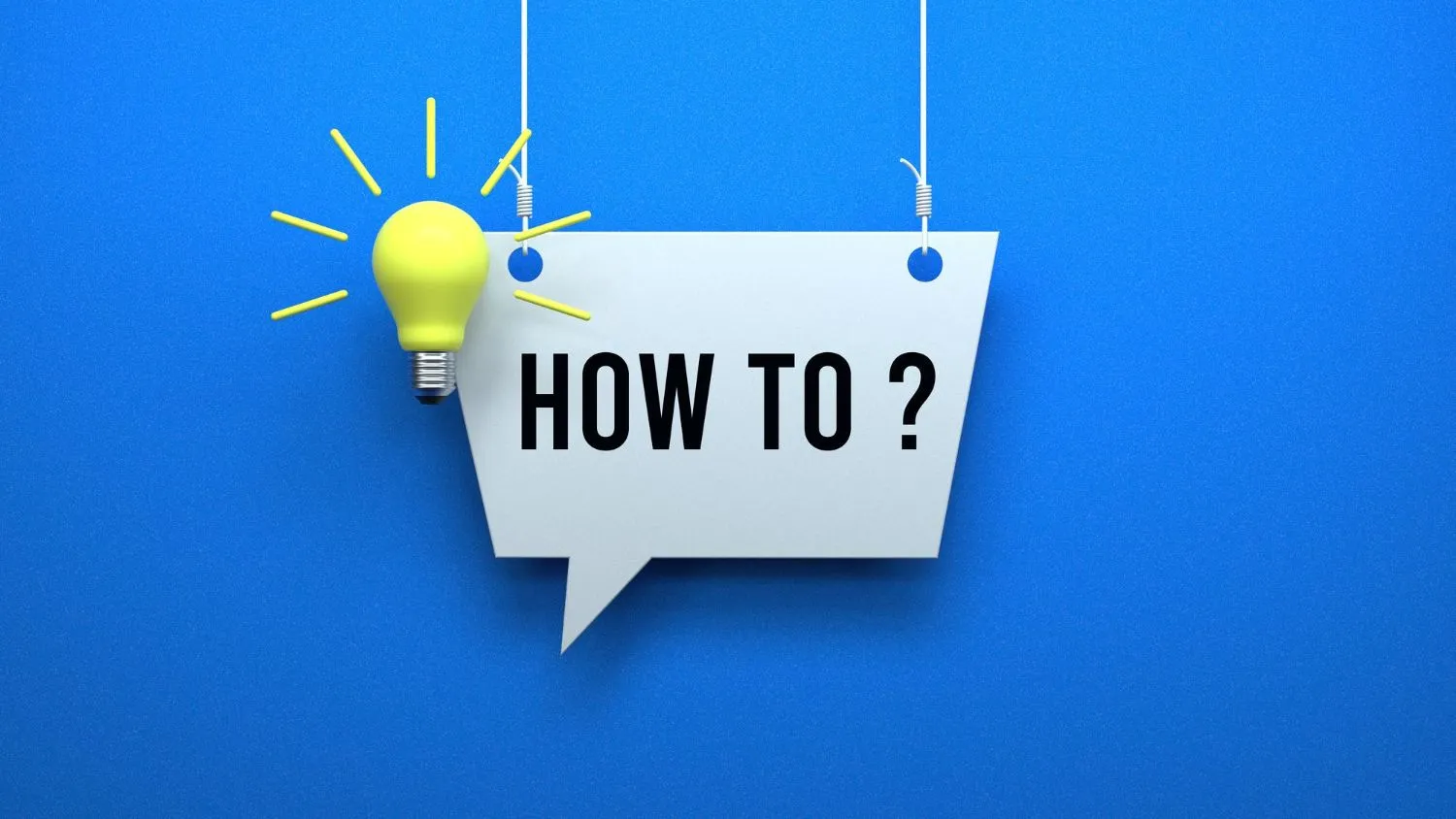
Step 1: Selecting an FTP client
The first step is to select and install an FTP client. Popular programs such as FileZilla, WinSCP for Windows, Cyberduck for Mac and Linux offer intuitive user interfaces and support for various protocols, including SFTP for more secure transfers. Install the software according to the manufacturer's instructions.
Step 2: Connecting to the FTP server
Launch the FTP client and configure the connection to the server. You will need the FTP server address, username and password, which you usually receive from your hosting provider or system administrator. Enter this data into the appropriate configuration fields of the FTP client and establish a connection.
Step 3: Navigate the server directory structure
After successfully connecting to the server, you will see the directory and file structure. Browse the folders on the server to find the files you want to copy. Use the FTP client's features to navigate - just like a file explorer on your computer.
Step 4: Selecting files to copy
Select the files or folders you want to copy from the server. You can select individual files by holding down the Ctrl key (Cmd on Mac) and clicking on them, or entire folders.
Step 5: Copying the files to your local drive
Once you have selected the files, drag them from the server window to a local folder on your computer or use the "Download" feature available in your FTP client. The transfer process will start and the progress will be visible in the program interface. The time it takes to copy files depends on their size and the speed of your Internet connection.
Step 6: Check the copied files
Once the transfer is complete, check the destination folder on your computer to ensure that all selected files have been copied correctly. Compare the size and number of files with those on the server to ensure the transfer is complete.
Frequently Asked Questions
Is FTP still used?
Yes, FTP is still used in many environments, especially where simple, efficient transfers of large files are needed. Even though there are newer protocols that provide better security, such as SFTP and FTPS, FTP remains popular because of its simplicity and wide support across various systems.
How to transfer files using FTP?
Transferring files via FTP requires an FTP client such as FileZilla or WinSCP, access data to the FTP server (address, username, password) and an active Internet connection. Once connected to the server, files can be easily transferred by dragging them from a local folder to a folder on the server in the FTP client.
Is FTP secure?
Standard FTP does not offer encryption, which means that data sent between the client and the server can be intercepted. For better data security, it is recommended to use FTPS or SFTP, which ensure data encryption.
What are the advantages of using FTP?
The main advantages of using FTP are simplicity and efficiency in transferring large files. FTP enables fast data transfers, supports simultaneous transfers of multiple files, and allows interrupted transfers to be resumed. It is also widely supported by various operating systems and hosting servers.
How can I secure my FTP connection?
To secure an FTP connection, use versions of the protocol that provide encryption - FTPS or SFTP. It is also important to use strong passwords, change them regularly, and use firewalls and other network security tools.
Can I use FTP to manage my website?
Yes, FTP is often used to manage files on websites, allowing you to easily upload, update or delete files on your hosting server. This allows site owners to quickly make changes and updates to their sites.

Adam Naworski



